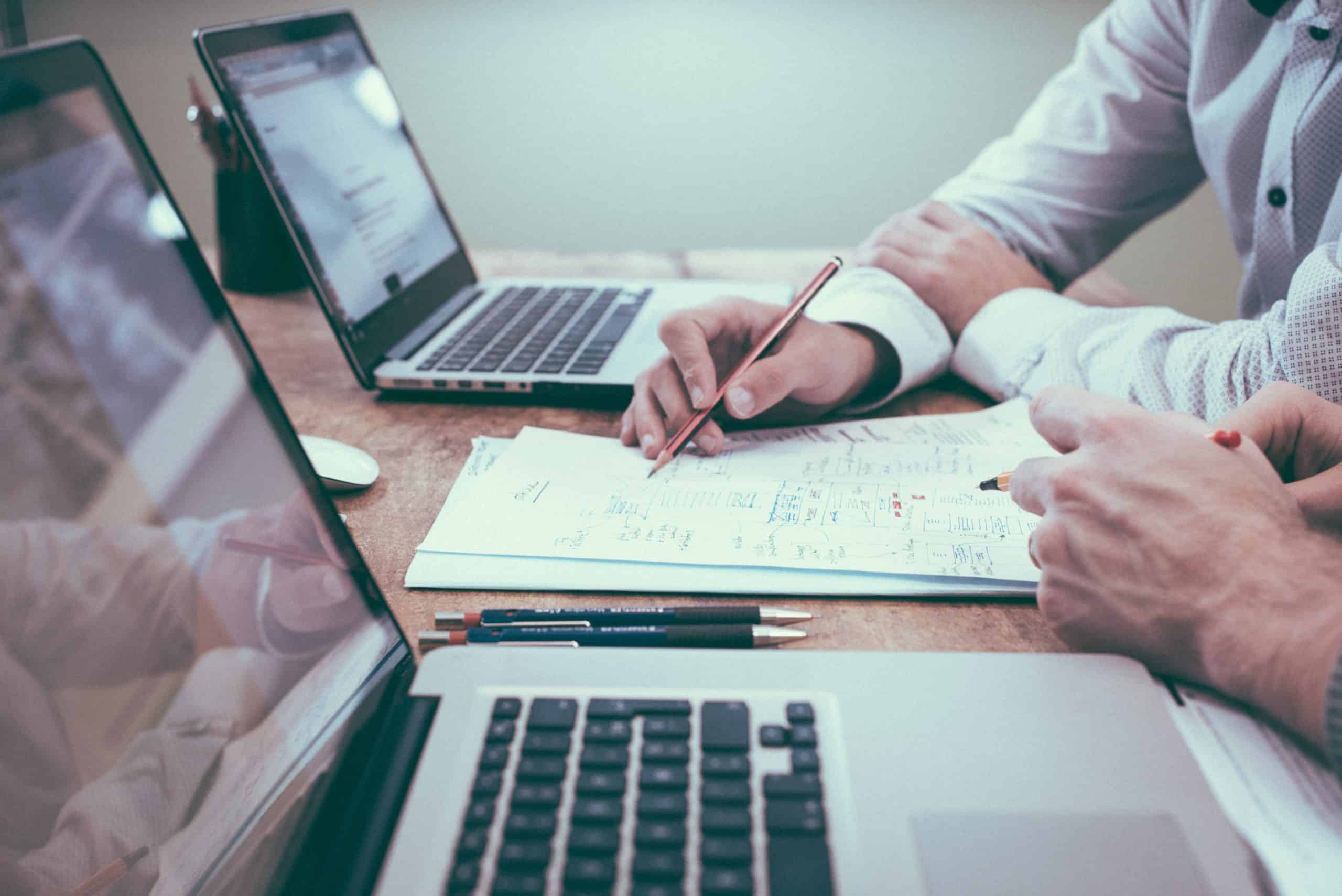Effective financial management is crucial for the success of any business. Keeping track of income, expenses, and taxes can be a daunting task, especially for small and medium-sized enterprises (SMEs). Fortunately, there are accounting software solutions like QuickBooks that simplify these processes. In this blog post, we will guide you through the steps of initializing QuickBooks for your business accountancy needs.
Step 1: Sign Up and Choose Your Plan
The first step in getting started with QuickBooks is to sign up for an account. Visit the QuickBooks website and select a plan that suits your business size and needs. QuickBooks offers various plans, including Simple Start, Essentials, Plus, and Advanced, each with its features and pricing.
Step 2: Set Up Your Company Profile
After signing up, you’ll need to set up your company profile. This includes providing essential details about your business, such as its name, industry, business type, and contact information. Ensure that the information is accurate, as it will be used throughout the accounting process.
Step 3: Connect Your Bank and Financial Accounts
QuickBooks allows you to connect your bank and financial accounts, making it easier to track your income and expenses automatically. To do this, provide the necessary account details, and QuickBooks will sync your transactions regularly. This automation saves you time and minimizes the risk of manual data entry errors.
Step 4: Customize Your Chart of Accounts
The chart of accounts is a crucial aspect of your accounting system. It helps categorize your income, expenses, assets, and liabilities. QuickBooks provides a default chart of accounts, but you can customize it to better suit your business. Add, edit, or delete accounts as needed to match your specific financial structure.
Step 5: Import Existing Data
If you are transitioning from another accounting system or have existing financial data, QuickBooks allows you to import this information. This can include your customer and vendor lists, product or service items, and historical transactions. Accurate data migration is essential to maintain a seamless financial record.
Step 6: Set Up Sales and Expense Tracking
QuickBooks offers tools to track your sales and expenses efficiently. Configure your sales settings, including tax rates, sales categories, and pricing rules. Similarly, set up expense categories, manage vendor information, and create expense accounts. These configurations will help you monitor your cash flow and financial performance effectively.
Step 7: Customize Invoices and Reports
To maintain a professional image, customize your invoices with your company logo and branding. QuickBooks offers templates that can be personalized to match your business style. Additionally, explore the reporting features to generate financial statements, profit and loss reports, balance sheets, and other critical financial insights.
Step 8: Sync Payroll and Taxes
If you have employees, QuickBooks can help streamline payroll processing. You can integrate QuickBooks with payroll services or use QuickBooks Payroll to manage employee salaries, taxes, and compliance. Ensure your tax settings are correctly configured to meet your local tax requirements.
Step 9: Learn and Optimize
QuickBooks is a robust accounting software with various features and functionalities. Take the time to explore and learn how to use them effectively. QuickBooks offers tutorials, webinars, and a user community for support and guidance. Continuously optimize your usage of the software to enhance your financial management capabilities.
Conclusion
Initializing QuickBooks for your business accountancy needs is a significant step toward achieving financial efficiency and accuracy. By following these steps, you can set up your QuickBooks account, customize it to match your business requirements, and harness its powerful tools to streamline your financial operations. Remember that accurate bookkeeping and financial reporting are essential for informed decision-making and long-term business success.